You can create a manual VoS Response for a learner (for example: for when the fees for a learner change and the VoS Response has already been sent to StudyLink). A manual VoS Response is added to the EBS database as an audit trail of Response activity for the learner. To create a manual VoS Response for a learner:
-
Select the VoS Details tab.

-
Click the Manual VOS Response button on the StudyLink Commands ribbon.

The Learner Search window is displayed.
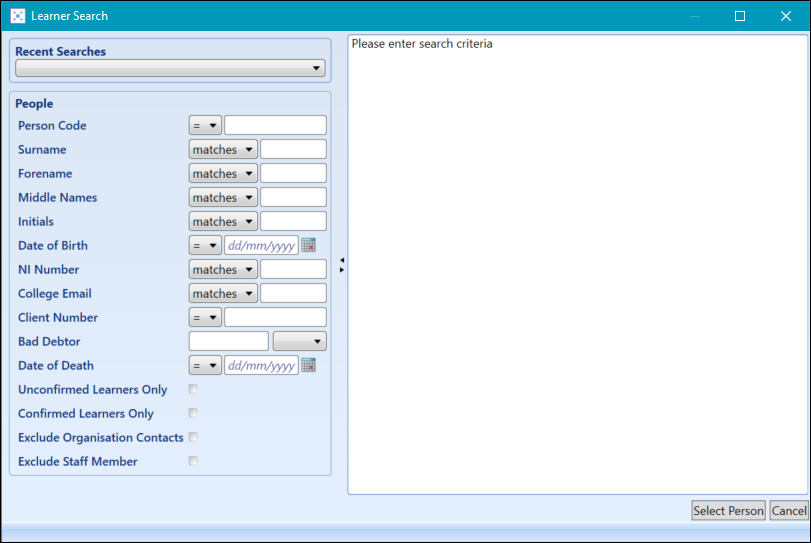
-
Search for and select the relevant learner, and then click the Select Person button.
The Manual VoS Response window is displayed.
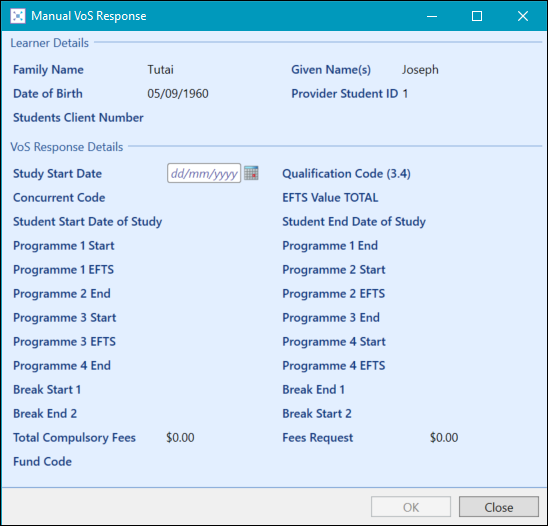
-
Enter the Study Start Date, or select from the calendar. This enables the Qualification Code (3,4) field.

-
Select the MoE Qualification Code from the Qualification Code (3,4) drop-down list.
On selection, the following fields are populated automatically:
- Student Start Date of Study
- Student End Date of Study
- EFTS Value TOTAL
- Break Start 1
- Break End 1
- Break Start 2
- Break End 2
- Total Compulsory Fees
- Fees Request
- Click OK to save the details.